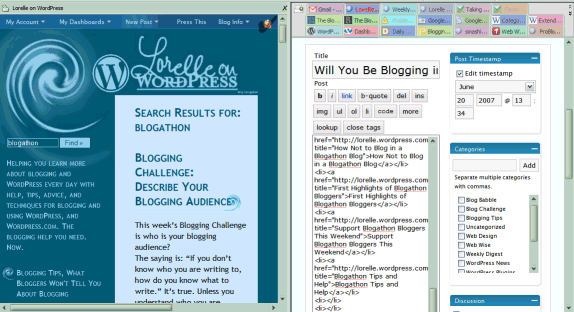
Firefox Split Browser Extension a Must-Have for WordPress Bloggers
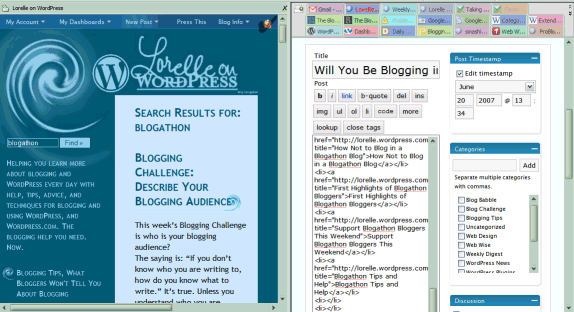 Although I’ve been blogging with WordPress for a couple of years now I still have issues with getting all of the images and other graphic elements to layout properly at times. Thus, I’m constantly using the “preview” feature to keep an eye on exactly how my published post will look. When I first started blogging this meant having multiple browser windows open. Then I discovered tabbed browsing so I was able to flip back and forth between the WordPress ‘edit’ tab and a second tab which would display the preview of the post I was working on. Still I would frequently decide it was too much of a hassle to keep flipping back and forth between various tabs, especially when I also had several other tabs open and displaying source material for the post I was working on. Then I discovered the Split Browser extension for Firefox by Shimoda Hiroshi. Now I can effortlessly have the editing box in which I’m composing my blog post, the source material web site, and a preview of my blog post all on my screen at the same time.
Although I’ve been blogging with WordPress for a couple of years now I still have issues with getting all of the images and other graphic elements to layout properly at times. Thus, I’m constantly using the “preview” feature to keep an eye on exactly how my published post will look. When I first started blogging this meant having multiple browser windows open. Then I discovered tabbed browsing so I was able to flip back and forth between the WordPress ‘edit’ tab and a second tab which would display the preview of the post I was working on. Still I would frequently decide it was too much of a hassle to keep flipping back and forth between various tabs, especially when I also had several other tabs open and displaying source material for the post I was working on. Then I discovered the Split Browser extension for Firefox by Shimoda Hiroshi. Now I can effortlessly have the editing box in which I’m composing my blog post, the source material web site, and a preview of my blog post all on my screen at the same time.
The Split Browser extension can be found in the official Mozilla Firefox Add-Ons directory and is a simple one-click install (like most Firefox extensions). When you restart Firefox the only difference you’ll notice is the addition of a “Split” item in your menu bar. However when you move your cursor to the edge of your browser window a pop-up button will appear which will allow you to open the current page in a split browser pane. You can also drag links, bookmarks, etc onto any of these pop-up buttons to open that item in the new split browser pane.
If you don’t like the pop-up buttons appearing you can disable them through the extension’s extensive Options menu which hosts a score of various options. Personally, I tend to use the context menu (aka right-click menu) to open or close my various split browser panes, but one of the beautiful things about this extension is that it can be so easily customized to work how you would like it to, instead of you having to adapt to the way the extension writer prefers to do things.
Although I first started using the Split Browser extension to make blogging quicker and easier I’ve now found myself using it constantly for all kinds of browsing tasks. When using Google Image Search I no longer have to open multiple tabs, but instead load interesting results in a series of bottom panes. When someone links to an interesting YouTube video I can now open it in a split browser pane on the right and continue to read the original page while it loads and plays. While chatting with my ex-wife about scheduling visitation with my daughter I can keep my calendar page visible in an upper split broswer pane in order to save time flipping back and forth. Best of all, when I’m trying to keep my eye on an eBay auction that is in its final minutes I can open it in a split browser to keep an eye out for snipers all the while continuing to check my email or continue working elsewhere on the web.
