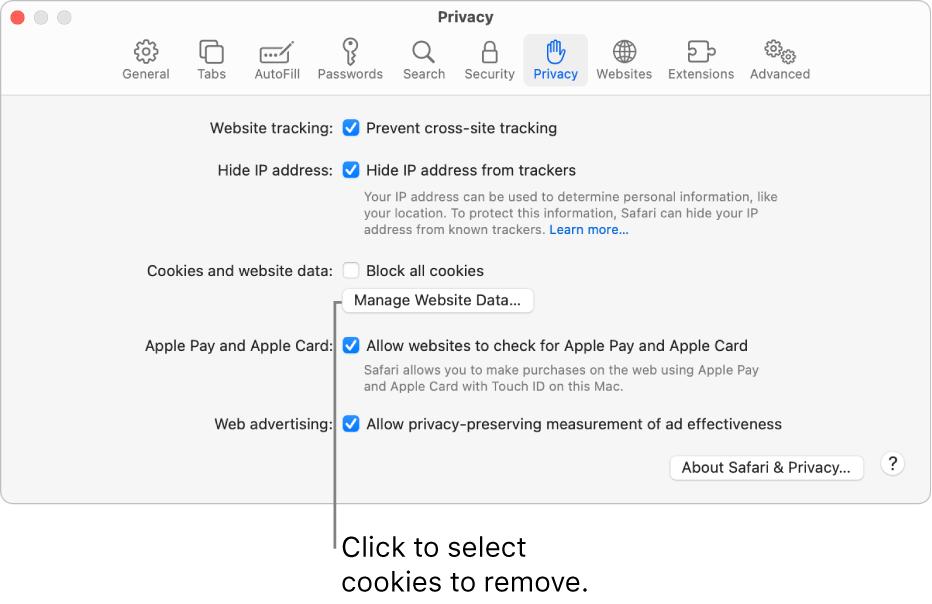
How Do I Delete the Cookies Stored in My Safari Browser?
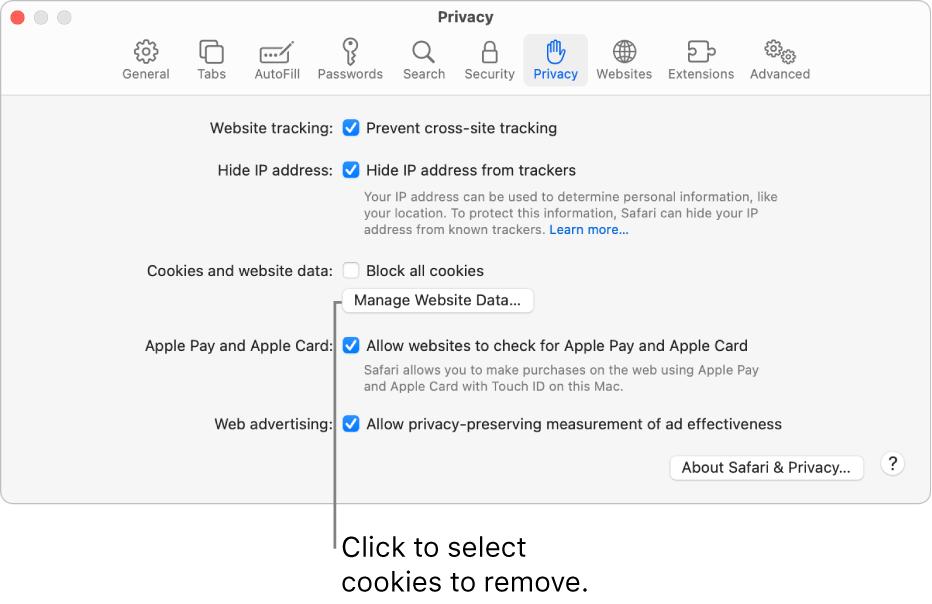
If you are new to Safari and don’t know how to delete your cookies, follow the easy steps in this guide. It only takes a minute to delete the cookies in Safari, but it is the fact of finding them to delete them. New users often have a hard time find the cookie settings and that is to be expected. Assuming you are now in Safari, follow the steps below. If you are in a different browser, you will need to load your Safari browser.
Step 1 – Opening Your Preferences Box in Safari
The first step is to open your Preferences box in Safari. To do this, you will need to make your way to the top of your Safari browser and click the Edit menu. When the Edit menu opens, look for the Preferences option and click it. That will load the Preferences box in a new box.
Step 2 – Loading Your Security Panel in Safari
Now that you have your Preferences box open, you will need to open the Security section of that box. Locate the Security option and click it and it will open.
Step 3 – Locating Your Cookie Settings in Safari
Now you will need to locate your cookie settings. After you open your Security section, you will need to locate the button that says “Show Cookies.” Click that button and a new window with all of the cookies will open.
Step 4 – Deleting the Cookies in Safari
Now you are ready to delete the cookies that are stored in your Safari browser. Look for the “Remove All” link and click it. Verify that you want to remove the cookies and all of the cookies will be deleted.
Note:
If there are just a few cookies, or a particular cookie you want to delete from your Safari browser, you can. All you have to do is select the cookie you want to delete and press the Delete key on your keyboard. If there is more than one cookie, hold the CTRL key down while you are selecting them. Then press Delete when you are done.
