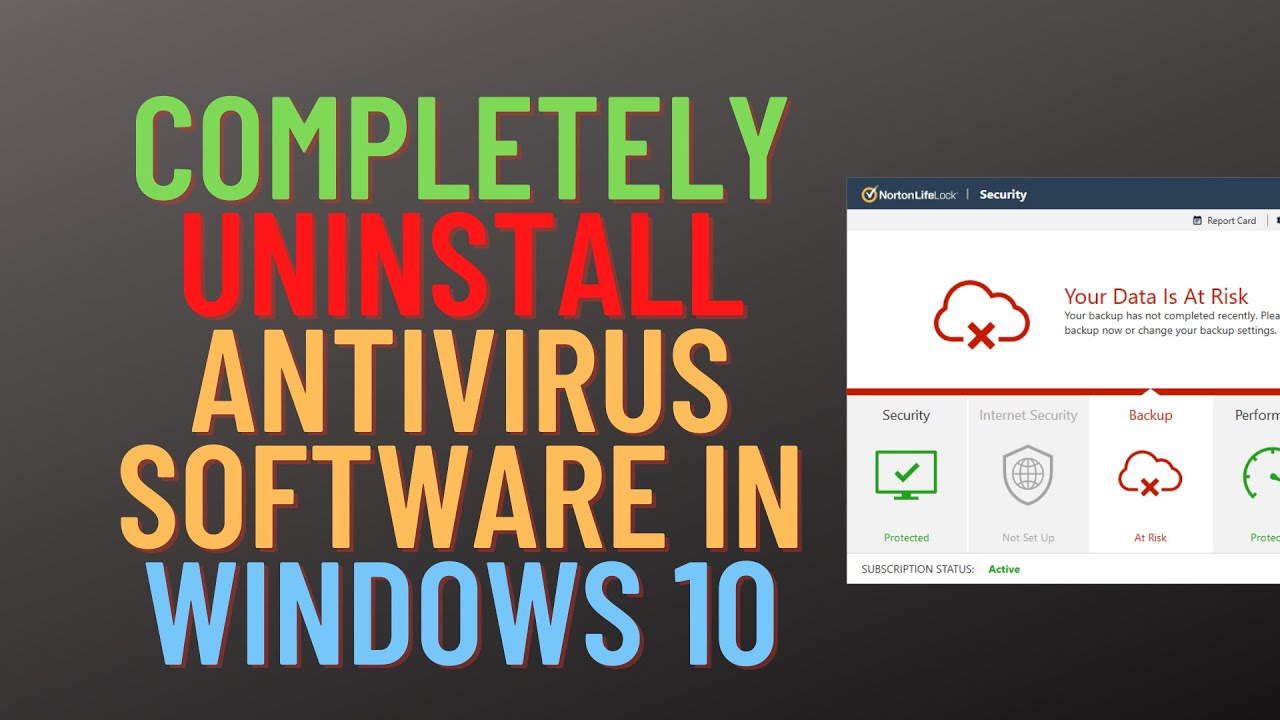
How to Remove Antivirus Soft from Your Computer
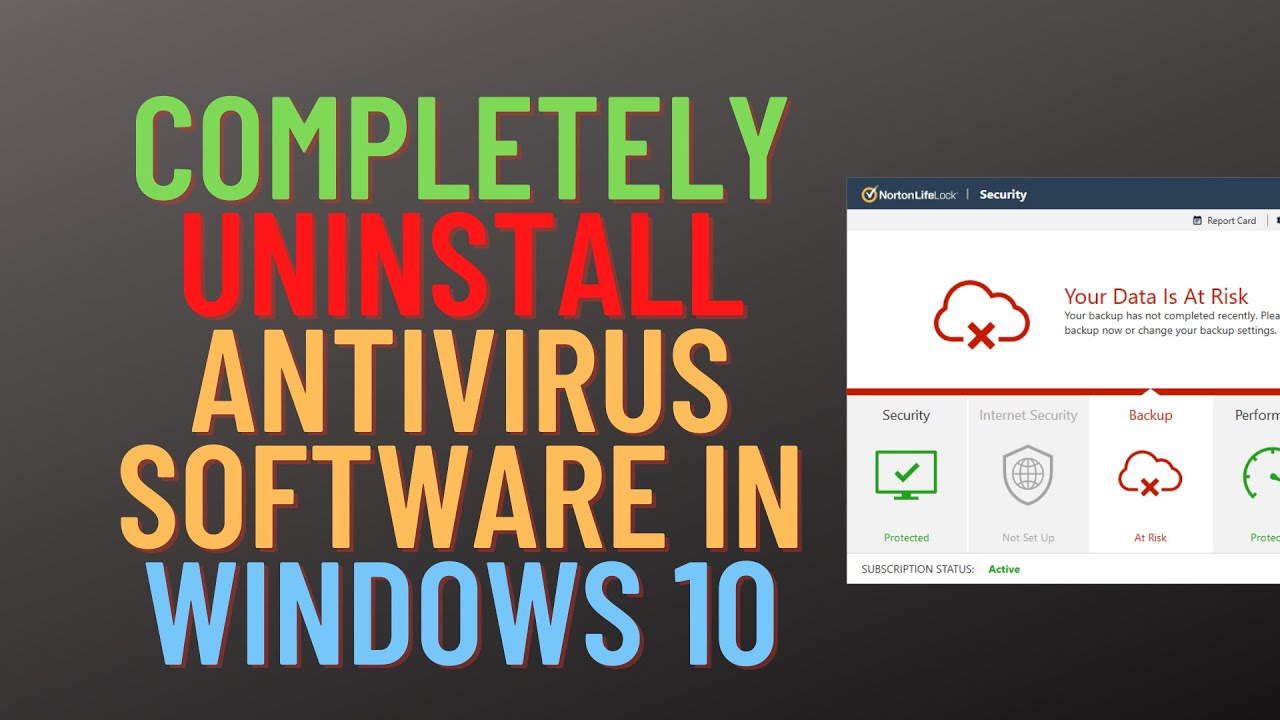 I will never claim to be a computer expert. But, lately, I have been finding myself doing some minor trouble shooting and repair. Most recently, I had to find a way to remove the rogue malware program Antivirus Soft from my dad’s computer.
I will never claim to be a computer expert. But, lately, I have been finding myself doing some minor trouble shooting and repair. Most recently, I had to find a way to remove the rogue malware program Antivirus Soft from my dad’s computer.
For those of you who have not experienced this program, it is a malware that plants itself on your computer (my dad was surfing the web when he picked it up) and produces a fake antivirus warning that tells you your computer is infected and you need to use their service to remove the virus.
There are similar malware programs out there. But, in addition to tying up the computer with one warning message after another, this program also installs a proxy server on your computer; preventing you from accessing any website other than its own.
Because it took me a couple days (and some help from a co-worker) to figure out how to get this program off his computer, I want to provide a short how-to guide for removing it.
For the record, my dad has Windows XP on his computer. As far as I know, this will work with just about any Windows program though.
Step 1 – Boot the computer in safe mode. To do this, hold down the F8 key while the computer is booting. You will then get a screen with a couple safe mode options and you will want to select the one that gives you networking capabilities. If you have the option to login as the administrator, I suggest doing this.
Step 2 – Click on Internet Explorer and bring up the Web browser. You need to click on tools up top and then on Internet options. This will bring up a box. Once it does, click on the connections tab and, toward the bottom of that tab, click on LAN settings.
This will bring up another box. In this box, you will see a section entitled Proxy server and a line that says “Use a Proxy Server for your LAN.” If the box is checked in this section, uncheck it and hit OK. This will allow you to access the web normally.
Once Antivirus Soft is removed, you may have to do this again (in regular mode) once your reboot your computer.
Step 3 – Download the Malwarebytes anti-malware program. This can be found at www.malwarebytes.org. Once downloaded, follow the install instructions. This is a free program.
Step 4 – Use the Malwarebytes anti-malware program to scan your computer. You will want to run a full system scan rather than just a quick scan (I originally tried the quick scan and it didn’t find the program). This took me approximately 20 minutes but the time might be longer or shorter depending on how much it has to scan. When it is done, it will give you a list of programs that were detected. Delete these programs.
Once this is done, you should be able to reboot your computer and the program will no longer be there. Just remember to repeat step 2 to make sure the proxy server is no longer installed.
