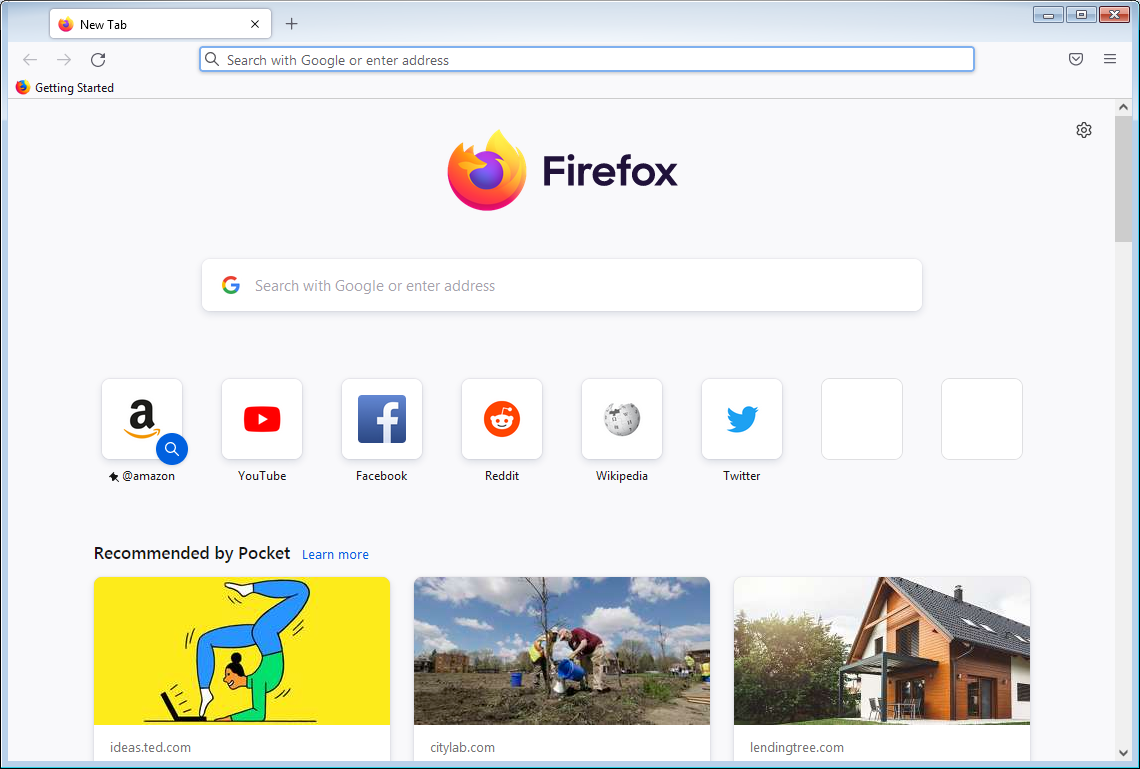
How to Setup Home Tabs on Firefox Browsers
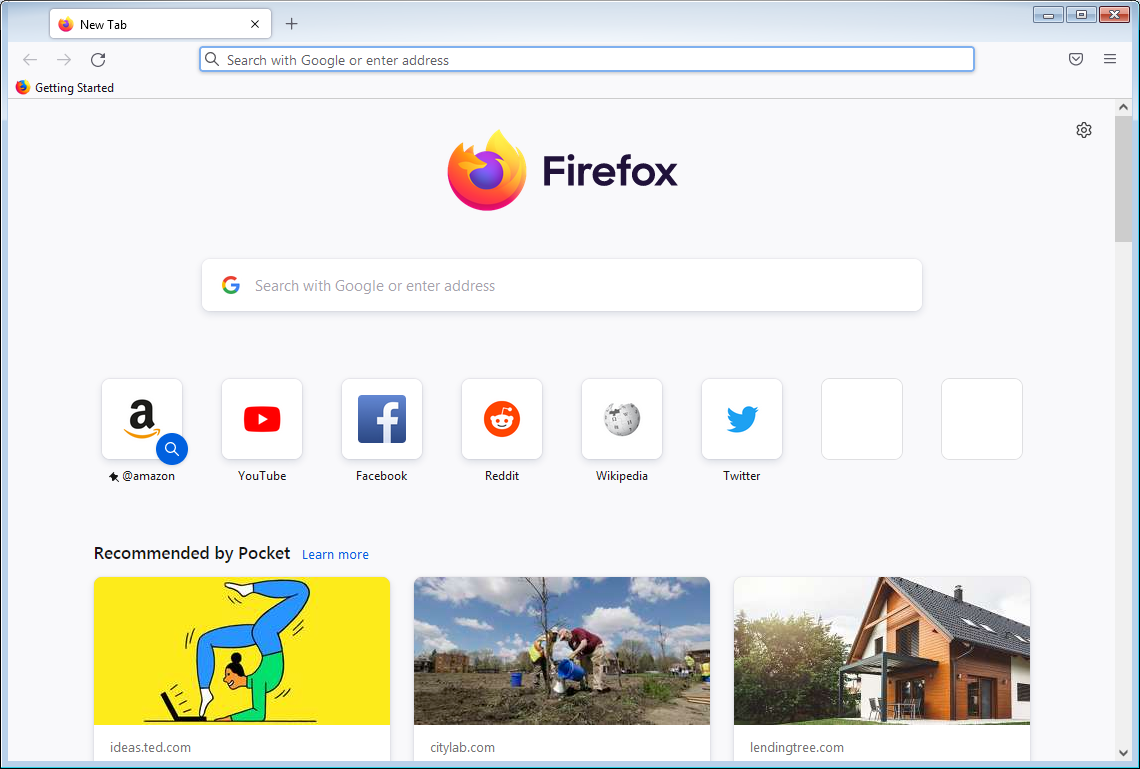
Introduction
Are you tired of searching for your favorite bookmarks every time you load your Firefox browser? You don’t have to do this. Firefox has a great home tabs option where you can save your most visited bookmarks on your home tab. That way whenever you load your browser you load all of your favorite and most used web pages.
Don’t Waste Time Searching for Your Favorite Web pages
Most people load Firefox with a default Firefox start page. While this may be good for updating your browser; you’ll still have to spend your time searching for the web pages you want to read. If you go to the same web pages every single day, then it makes much better sense to permanently save your most visited web pages to your home page tabs.
You can save as many pages as you want. But I wouldn’t save more than three at a time. If you save too many home page tabs, it will take a long time to load your browser as it starts up. Take your most frequently used web pages and set them as open tabs on your web browser. The instructions below will give you the steps to do this easily.
7 Steps to Set Your Home Page Tabs
Follow these instructions to set your homepage tabs:
- 1. Select at least three basic tabs you use regularly. I suggest a search engine, an email address, and a favorite webpage for news. Have these as your three open tabs on your Firefox browser.
- 2. Click the Firefox button
- 3. Look at 2nd Column Menu
- 4. Go to Options
- 5. Click Options on the right
- 6. Click use current page
- 7. Click OK
Now your three tabs will be your permanent homepages until you change them, by doing all the steps all over again.
